Delivery rate selection configuration
ShopWired's platform checkout feature supports two different configurations for when your visitors select a delivery rate for their order.
- Shipping on basket means that the visitor selects their delivery rate on your website's shopping basket page, before entering their shipping address
- Shipping on checkout means that the visitor selects their delivery rate on your website's checkout page, after entering their shipping address
Shipping on basket
Shipping on basket
The shipping on basket configuration is the default configuration for all ShopWired accounts created before 16th January 2024.
When in use, visitors are asked to select a delivery rate on the shopping basket page before proceeding to checkout. When using the postcode shipping app visitors are asked to enter a postcode after selecting a delivery country.
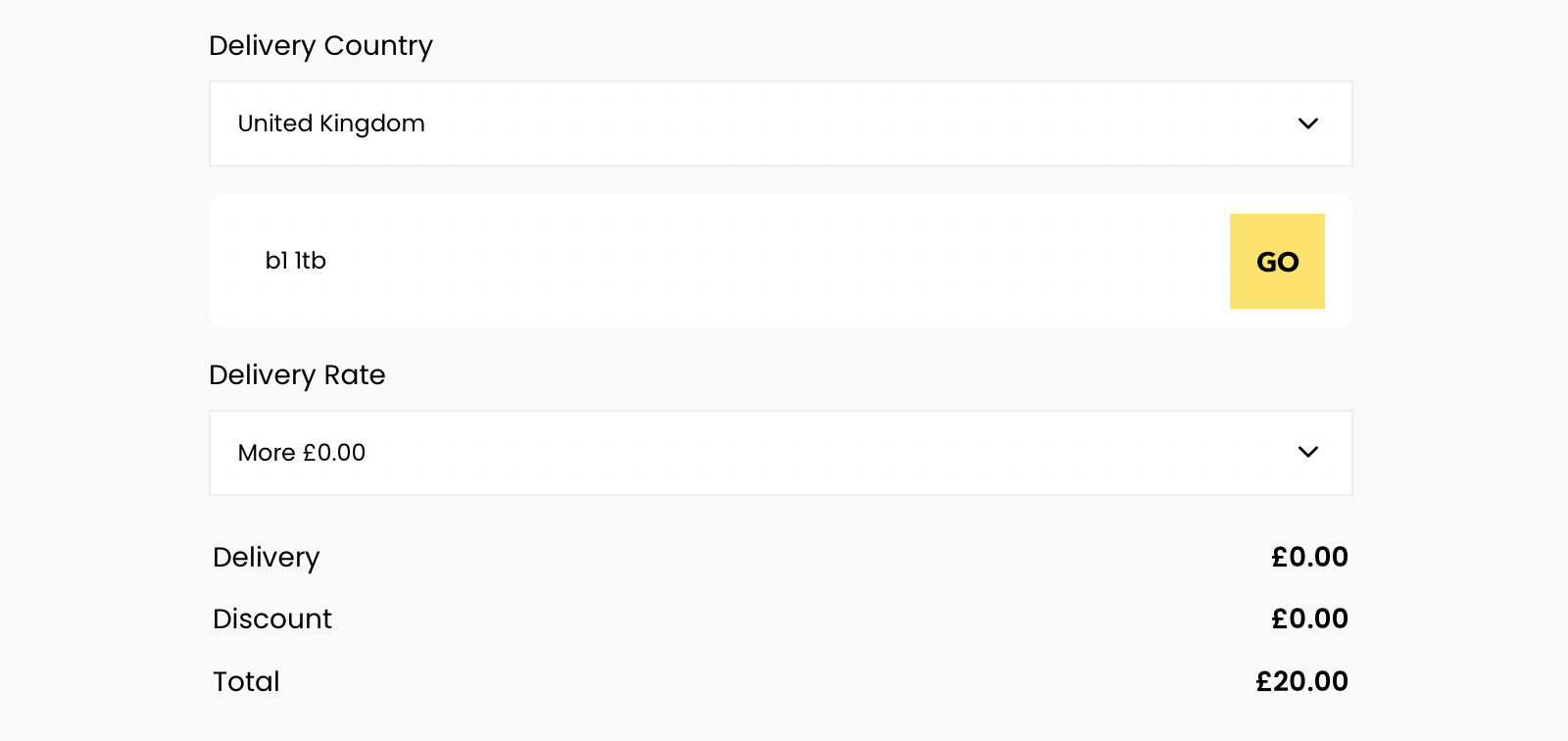
Shipping on checkout
Shipping on checkout
The shipping on checkout configuration is the default configuration for all ShopWired accounts created after 16th January 2024 and is ShopWired's recommended configuration for your website.
When in use, visitors are asked to select a delivery rate on your website's checkout pages after proceeding through checkout and entering their address information.
On your website's shopping basket page, visitors are informed that shipping and taxes are calculated at checkout as shown in the example below.
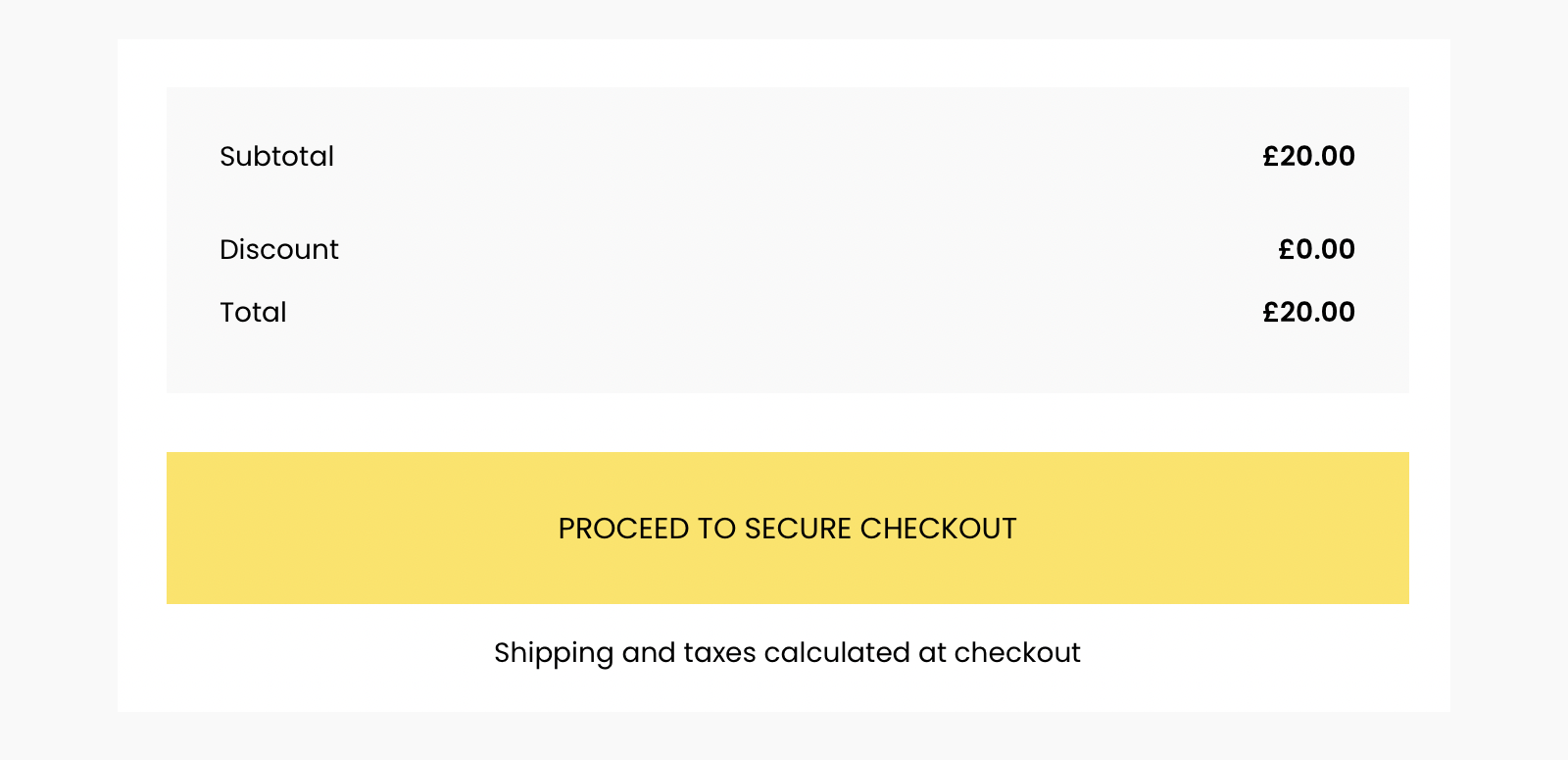
After proceeding through checkout and entering a shipping address, the visitor is prompted to select a delivery rate, as shown in the example below.
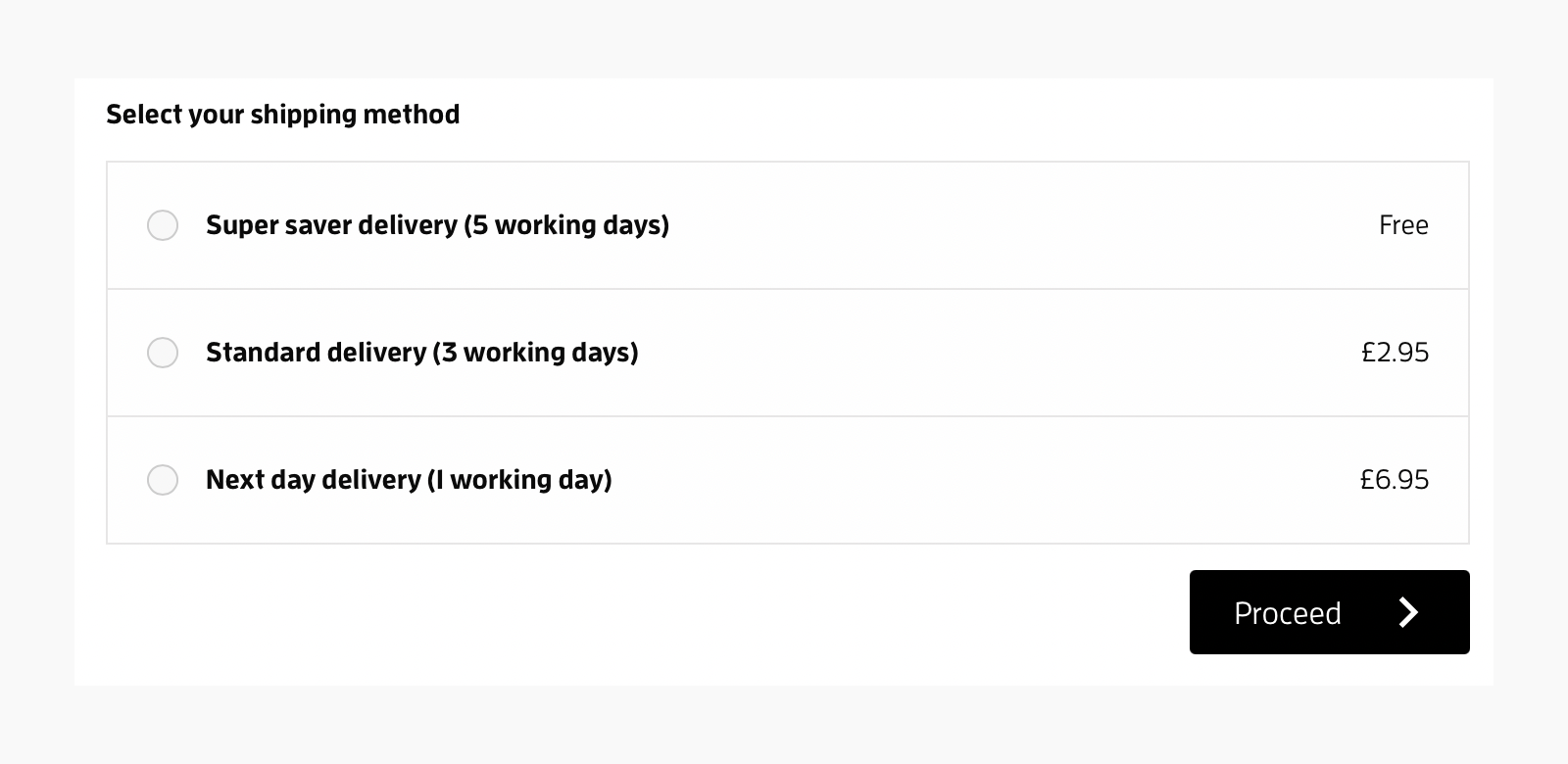
If you're not already using the shipping on checkout configuration you can switch to it by following the instructions below.
Advantages of using 'shipping on checkout'
Advantages of using 'shipping on checkout'
It offers several advantages over the shipping on basket configuration:
- It offers a more streamlined checkout process for your website visitors
- When using the UK postcode delivery app, the available delivery rates are automatically determined by the visitor's shipping postcode
- ShopWired features such as the quotation app work better
- When setting specific delivery prices you can configure a delivery price for each delivery country separately
Moving to the 'shipping on checkout' configuration
Moving to the 'shipping on checkout' configuration
To move to the shipping on checkout configuration a small edit needs to be made to your theme files to display a message to your visitors that shipping costs are calculated at checkout and to hide the delivery cost line total from the basket summary.
This can be done by and removing the delivery line total and adding the 'shipping & taxes calculated at checkout' text.
ShopWired's theme support team can make these changes for you. To request that they do so, contact theme support - there is no charge for this service.
Once the theme changes have been made you can switch your website to use shipping on checkout:
- Navigate to Checkout > Platform checkout
- Navigate to the Delivery & billing section
- Select
yesfor the setting labelled Prompt users to select a delivery rate after entering a delivery address

